Moderation & Monitoring
An at a glance overview of the App.
Moderation: At a glance overview
Once an experience has been captured via the Profiling App and the data has synced over Wifi, the track will be available at https://admin.accessibel.co.nz/projects to moderate.
This link will bring up a project screen. Profiled tracks are sorted into regions. Simple click on the region your track is located in to view.
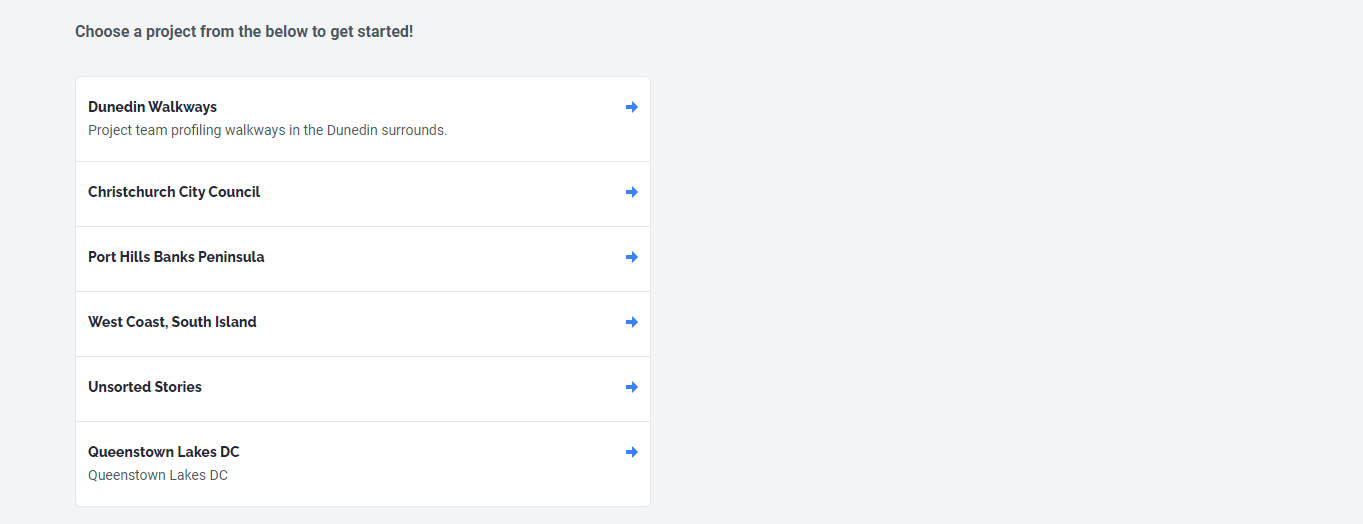
List of projects by region.
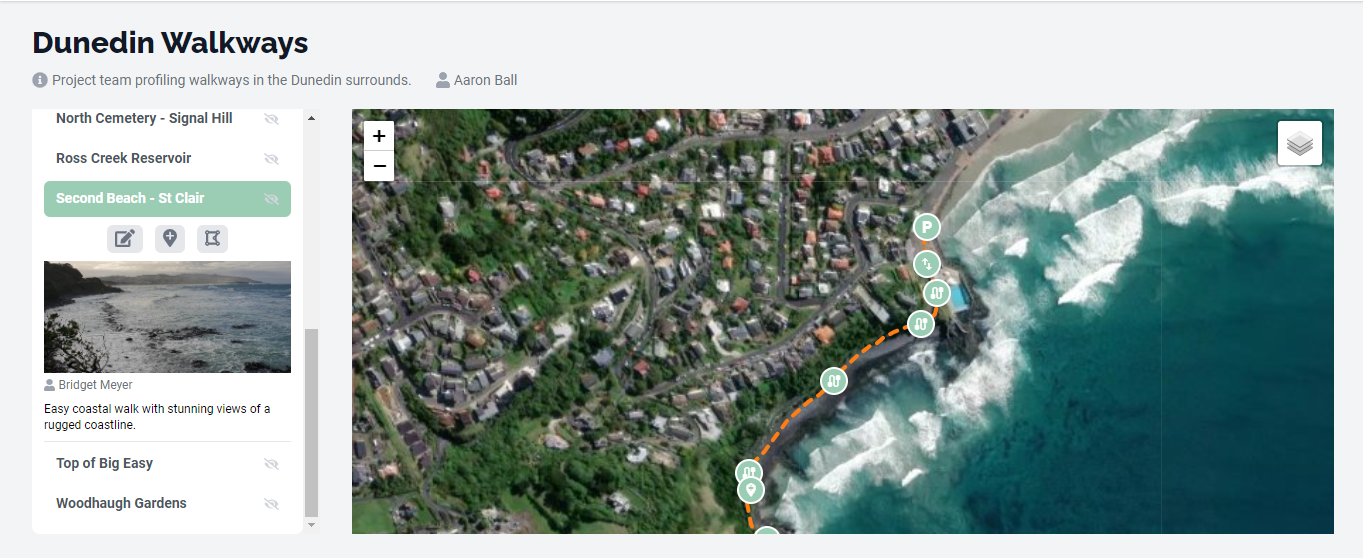
A selected track will show the journey lines, points, and options to edit.
To edit a track, click on the pen and paper icon under the highlighted track. For more information visit https://docs.accessibel.co.nz/platform/moderation-and-monitoring/updating-title-and-image.
To login to the moderation tool click the link below
Accessibel
