Updating title and image
Moderated tracks include a title, description, and a "hero" image.
Editing the story
To change the title and description, click on the pen and paper icon under your selected track. This will open a side screen, where you can update these fields.
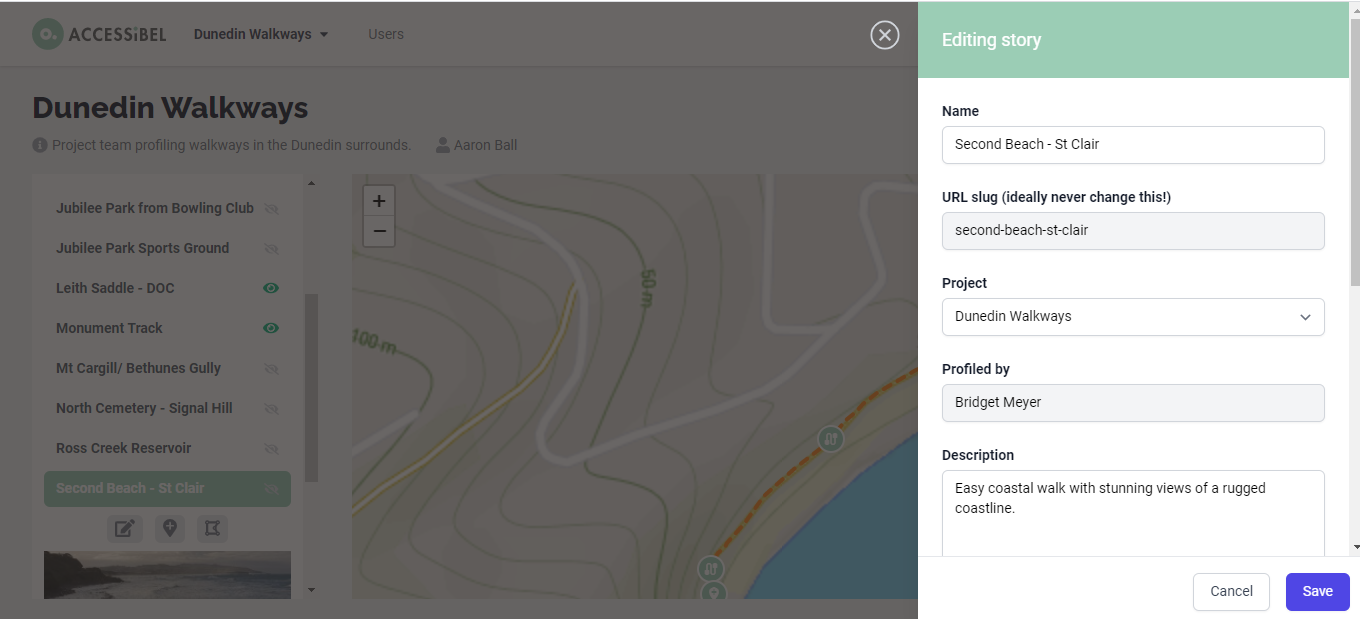
Editing story screen
The title will be the name of the track, and the description is a simple run down of the features of the track.
Choosing a "hero" image
The hero image is the first thing that users will see when selecting a track - so it must be attention grabbing. Any nice scenery, features or nature views work great.
To choose and then upload a hero image, click through your points and select the image you think is best. Once you have selected a hero image, click on the + button on the picture to view in full screen. Once in full screen view, you can right click, and save the image to your PC.
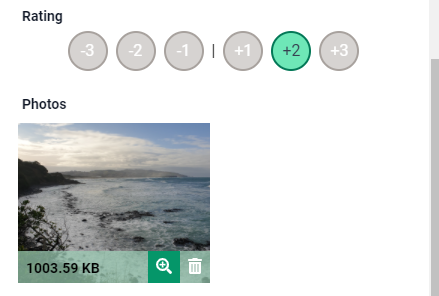
Select the + button to view in full screen.
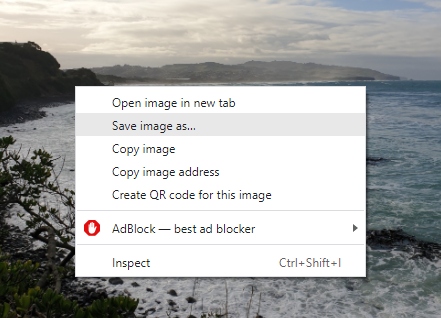
Right click full sized image to save.
Uploading hero image
Now you have your hero image saved, exit out of your point and go back into the "edit story" screen. Scroll to the bottom of this section, and you will see a spot to upload images. Upload your chosen hero image, and you're all done!
