Editing a point
Each point within an experience needs to be reviewed for accuracy and consistency.
Selecting a point
Firstly, find the track you want to edit, and simply click on any point. This will bring up a screen where you can change the photo, edit the name, difficulty rating, category, and comment.
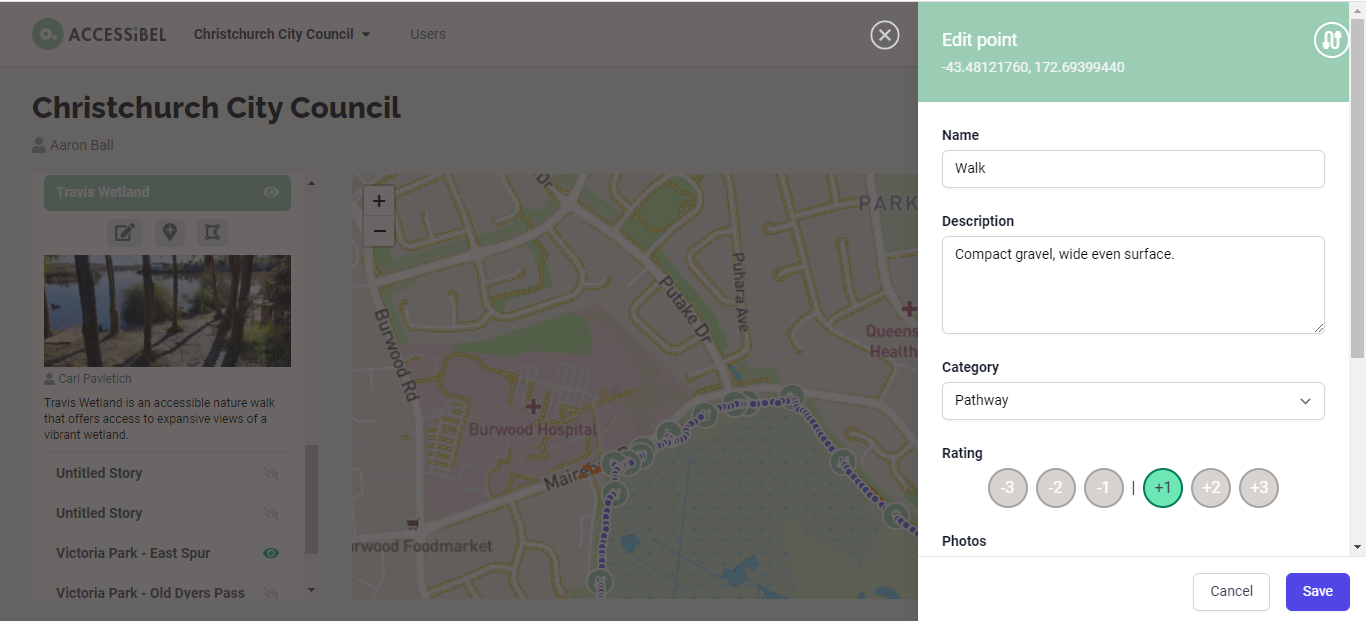
Editing the point.
Editing a comment
In order to promote consistency within the app, language must be standardised, and comments must be informative with consideration for tracks that can be walked in both directions.
For example, when describing an increase in gradient, walkers may also be coming down the hill, so "increase" is not the best word to use. Instead, use the 3 S's, slight, steady and steep when describing a change in gradient, and keep descriptions short and sharp!
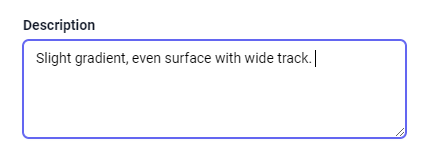
Adding a point
Sometimes, a new point may need to be added. To do this, click the location button with the +. You may then click anywhere on the map to add your new point. .
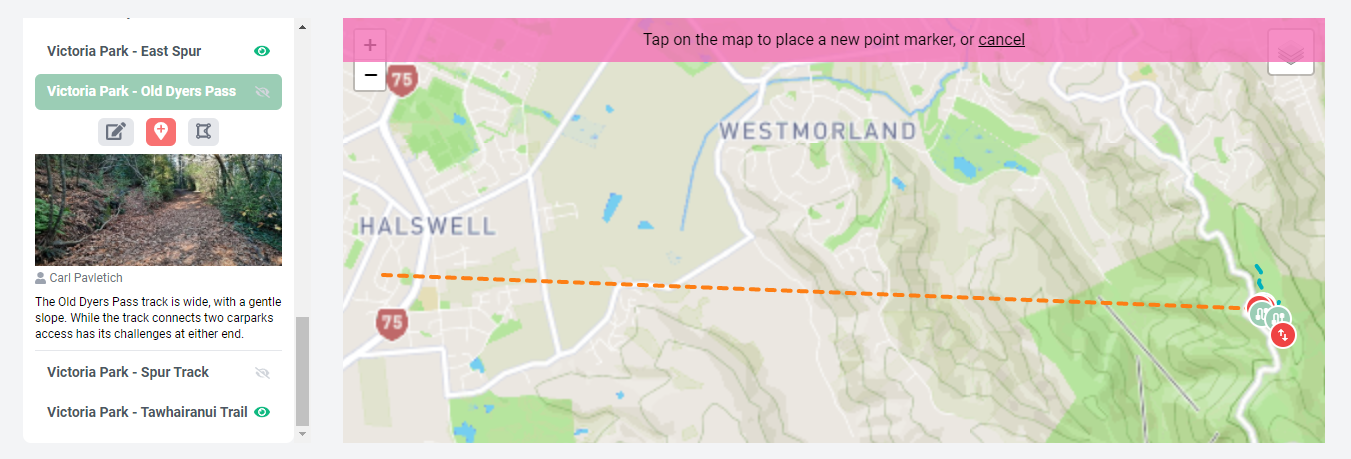
What you will see when adding a new point.
Moving a point
In some situations, a point may not land exactly where it should. To move a point, simply click on the point and drag it to where you would like it to be.
