Editing a journey line
Occasionally, due to GPS interference whilst profiling, journey lines may jump and therefore not follow the correct route on the map.
1. Ensure map is on satellite view
Satellite view allows you to see a photographic version of the map, which makes mapping your track much easier.
To select satellite view, simply click on the button located at the top right hand side of the map. From here you can select either default or satellite view.
2. Select "draw a new story line"
Under your highlighted track, you will see three icons. The far right icon is what you will select to draw a new line. Once you click on this icon, you will be able to place points along your story line.
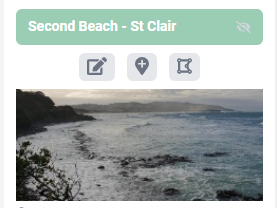
Select the icon on the right
3. Create a new journey line
Once you are ready to place a new point, click the beginning of the track. This should place a small dot. Follow the track along, continually placing points along the way. You may need to zoom in quite far for accuracy.
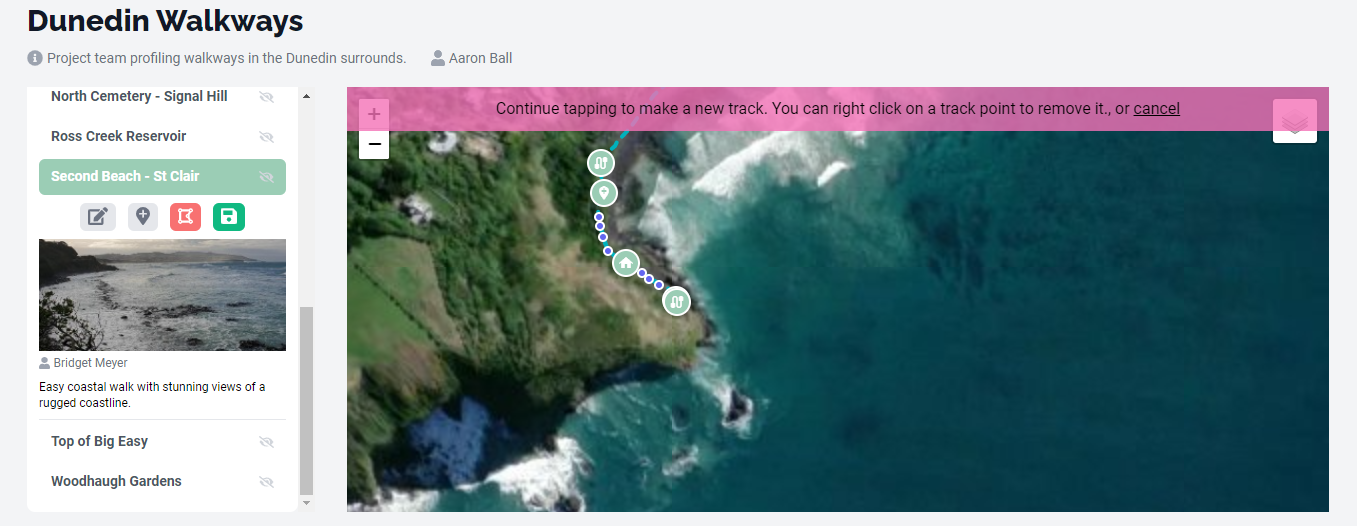

Once you have completed your journey line, click save. The screen should tell you that your edit has been saved.
4. Deleting a journey line
To delete a journey line, click on the journey line icon with the red rubbish bin on it. This will bring up a prompt, simply select ok, and all journey line points will be deleted.
